Back in the old days of Windows 98 I used to have my own sound ("Greetings") when I started windows. The capability to customize the startup sound is not there in windows 7: you can either use the default windows startup sound (cling-cling, cling-cling) or no sound at all.
So, I searched the web.
What you need to know is that this is a hack, and if you screw your computer up, it's your problem, O.K.? If you want to continue, know that you could really mess things up: you do so at your own risk. This worked for me, but I take no responsibility for errors or omissions. This is the web, right?
If you are new at registry hacks, PRACTICE ON A COMPUTER YOU DON"T CARE ABOUT FIRST.
First, you need to find the file that controls the windows startup sound. It is called "imageres.dll" and it is found in the windows directory. In my computer it was:
C:\Windows\System32\imageres.dll
Next, you need to change the ownership of this file. This file cannot be overwritten or modified without ownership, so I used these instructions:
http://www.blogsdna.com/2159/how-to-take-ownership-grant-permissions-to-access-files-folder-in-windows-7.htm
Next, you need a file that allows you to edit the dll file. I downloaded that from
http://delphi.icm.edu.pl/ftp/tools/ResHack.zip
After I unzipped ResHack, I ran it as an Administrator. I then opened the imageres.dll file, made a copy of the original in to safe place, and then opened the file again in the system32 folder.
I expanded WAVE and 5080 as shown, and there is a resource called 1033.
If you click on Play WAVE you will hear the windows startup sound.
The next step is to right click on the resource 1033, and select "Replace Resource"
You will see this menu:
Click on "Open File With New Resource" and navigate to a .wav file of your choice.
(In this example I am using a file called "alerted.wav")
Click on "Open", then put "WAVE" in as the resource type, "5080" (or whatever number that folder is labeled) is as Resource Name., and "1033" or whatever number is indicated as Resource Language.
Click "Replace". Then save in the original location and quit ResHack.
Right click on your desktop, select Personalize from the menu, click on Sounds, and check the Play Windows Startup sound and click "Apply".
When you restart, it should work, if not, ask someone who knows what they are doing for help.
Comments: Some people commented that they could not get this to work. You need to run ResHack as an administrator, or else you won't get it to work. Also, I received some comments obviously written by a child. If you are a child playing with your parents computer, don't do this!
If you have trouble saving the changes, it is because you didn't take ownership of the .dll. The child that posted a comment that this couldn't be done obviously omitted this step. More detailed instructions are below.
How to Take Ownership in Windows 7
1. Locate the file or folder on which you want to take ownership in windows explorer
2. Right click on file or folder and select “Properties” from Context Menu
3. Click on Security tab
4. Click on “Advanced”
5. Now click on Owner tab in Advance Security Settings for User windows
6. Click on Edit Button and select user from given Change Owner to list if user or group is not in given list then click on other users or groups. Enter name of user/group and click ok.
8. Now select User/group and click apply and ok. (Check “Replace owner on subcontainers and objects” if you have files and folder within selected folder)
9. Click ok when Windows Security Prompt is displayed
10. Now Owner name must have changed.
11. Now click Ok to exist from Properties windows
Once you have taken the ownership of file or folder next part comes is Granting Permissions to that file/folder or object.
How to Grant Permissions in Windows 7
1. Locate the file or folder on which you want to take ownership in windows explorer
2. Right click on file or folder and select “Properties” from Context Menu
3. Click on Edit button in Properties windows Click ok to confirm UAC elevation request.
4. Select user/group from permission windows or click add to add other user or group.
5. Now under Permission section check the rights which you want to grant i.e check “Full Control” under the “Allow” column to assign full access rights control permissions to Administrators group.
6. Click Ok for changes to take effect and click ok final ok to exit from Properties window.

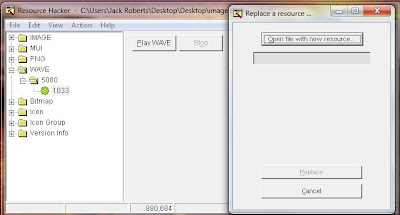


2 comments:
the post was really helpful...
thanks
you know there is an easy way to copy and paste the .dll ... try safemode.... I've done this startup sound... but i wonder if i can change SOUND after i login into SONG... people says that just do it with control panel and bla bla bla... it's not working... just a quiet and silence ..... does the windows logon sound wav has length that can't be change or replace?
Post a Comment